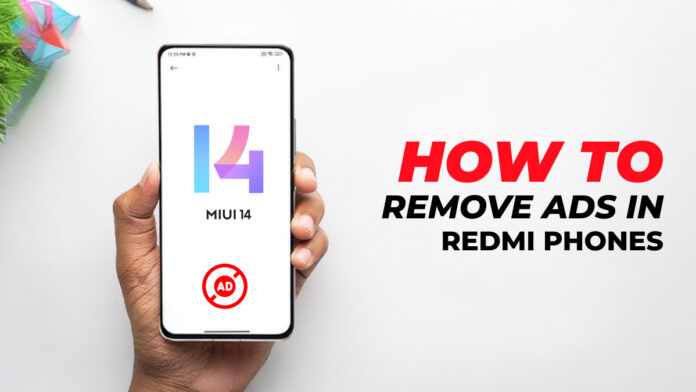If you use a Redmi phone, you have probably noticed ads popping up on the lock screen, in apps and even in settings. Don’t worry, your phone isn’t broken…
These ads are actually built into the system by Xiaomi’s “MIUI”…
Redmi phones use something called MIUI which is Xiaomi’s custom version of Android. MIUI comes with a lot of cool features but it also shows ads as part of how Xiaomi keeps phone prices low.
“Instead of charging more for the phone, they make money by showing you ads”
This trade-off works for some people but for others the ads are so annoying. The good news is users can turn most of them off with a few easy steps.
In this guide, we’ll show you how to do just that and make your Redmi phone feel a lot cleaner.
Keep reading….
Prerequisites and Safety Tips Before Disabling Redmi Mobile Phone Ads
Before you start turning off ads, keep these things in mind:
- Update Redmi phone to the latest MIUI version for best results and fewer bugs.
- Have at least 40% battery.
- Read each step carefully and don’t rush bcz changing the wrong setting could affect on phone performance.
- Use only safe and trusted third-party ad blockers. [Only download from playstore and always check the reviews]
- No need to root unless you want advanced control bcz most ad settings can be turned off without rooting your phone.
- Backup important data, Just in case something goes wrong so it’s smart to have your photos and files saved elsewhere.
3 Simple Way to Stop Ads in Redmi Phones
Follow these easy steps to disable ads on Redmi device whether it’s a Redmi Note 11, 13C, Note 8, Note 8 Pro, 10, 12, 12 Pro, 12C, Mi A2 or any other Redmi model.. These steps will help you get rid of ads in MIUI 14 as well as other MIUI versions.
1. Stop Redmi Phone Ads via Built-in Settings
➔ Turn off MSA (MIUI System Ads):
- Open Settings on your Redmi device.
- Scroll down and tap on Passwords & Security.
- Tap on Privacy.
- Find MIUI System Ads and turn it off.
➔ Disable Ads in System Apps:
- Go to Settings again.
- Tap Additional Settings.
- Select Authorization & Revocation.
- Look for apps like Mi Browser, Mi Video and Mi Music.
- Turn off any settings related to personalized ads or recommendations.
➔ Remove Ads from the Lock Screen:
- Go to Settings.
- Tap on Lock Screen.
- Turn off any option related to showing ads or news on the lock screen.
➔ Turn off Personalized Ads Recommendations:
- Go to Settings > scroll to Google.
- Tap Ads and turn off Personalized Ads.
2. Stop Redmi Phone Ads Using Third-Party Apps
Now, next we have to look at third-party apps that can help to completely block ads across your entire Redmi mobile. These apps remove ads from apps, browsers and other areas of your phone.
Cautious: Always check reviews and download from PlayStore only.
➔ AdGuard (Recommended)
Blocks ads from entire MIUI system broadly including in apps and browsers.
- How to use:
- Download AdGuard from their official website. (not available on the Play Store)
- Install it and follow the setup instructions to block ads.
➔ Blokada (Free and Open-Source)
It’s a VPN-based method to block ads in apps and websites.
- How to use:
- Download Blokada from its official website
- Install and turn it on to block MIUI ads without rooting your phone.
➔ AdGuard DNS (DNS-Based Ad Blockers)
Changes your phone’s DNS to block ads that are rendomly appear on your Redmi phone home screen, setting even while browsing and using apps.
- How to use:
- Go to Settings > Wi-Fi and long press your connected network.
- Tap Modify network and change the DNS to 94.140.14.14 for AdGuard DNS.
➔ Important Tips:
- Check reviews and ratings before downloading any app.
- Download only from trusted sources like the Play Store.
- Pay attention to permissions bcz some apps may ask for VPN access.
- Watch battery and performance after installing to make sure it doesn’t slow down your device.
These apps provide a solid way to experience completely clean Redmi phones without Ads.
3. Advanced Methods (Root, ADB and Custom ROMs)
Now we have some advanced options available for those user who want to take full control over their phone to get rid of Redmi ads. These methods are not necessary but if you are comfortable with the technical side of things bcz this can completely remove ads.
➔ Root Your Device
Root gives full administrative access of device. Allowing you to remove system apps including those that display ads.
- How to do it:
- Use tools like Magisk and SuperSU to root your device.
- Once rooted then apps like AdAway and Blokada can block ads in MIUI 14 and other version completely.
- Note: Rooting method void your device warranty and may cause issues if not done properly also stop future mobile update. So this method is a riskier option.
➔ Using ADB Commands (No Root Required)
ADB stads for Android Debug Bridge lets users to connect their phone to a computer to remove and disable system apps that show ads.
- How to do it:
- Enable USB Debugging in Developer Options and connect your phone to your computer.
- Use ADB commands to disable system apps responsible for ads.
- Note: This method doesn’t require rooting but does require some technical knowledge and need a computer as well.
➔ Installing a Custom ROM
Installing a custom ROM like LineageOS removes MIUI and replaces it with a clean and ad-free MIUI version.
- How to do it:
- Unlock the bootloader, install a custom recovery like TWRP and flash a custom ROM.
- Note: This is a more complicated process and can result in data loss or other issues if not done correctly.
➔ Important Tips:
- Backup your data before attempting any advanced methods.
- Understand the risks bcz rooting and flashing custom ROMs can void warranties or even damage your device if done incorrectly.
- Only try if you’re confident bcz these methods are for users who are comfortable with tech and troubleshooting.
These advanced methods offer the most control but they may not be necessary for most people. But You can still have a best ads free Redmi phone experience with the previous steps without taking the risks like rooting and flashing custom ROMs.
Also Read: How to Upload High Quality Reels on Instagram
Troubleshooting Common Issues That May Arise After Disabling Ads
We have totally turned off ads on Redmi phone but after this process some users may notice small changes in phone performance or behavior. If you’re one of them, read this:
- Some apps may not work properly:
If you removed or disabled system apps certain features like weather updates, themes and other might stop working. If you facing this then re-enable from Settings > Apps > Manage apps. - System updates may fail or show errors:
If you used ADB or rooting method then future system updates will stop, so you need to install updates manually. - Slower internet in some apps:
Ad blockers using VPN and DNS slightly affect app loading times. So, try switching DNS or pausing the blocker to check if it helps. - Unexpected battery drain:
Ad blocking apps run in the background so its normal to see a little faster battery usage. But if you notice its draining too much then go to Settings > Battery > View Battery Usage and check how much battery your ad blocker is using. If the percentage is too high, try switching to another ad blocker that uses less battery.
Also Read: Remove Trojan Virus from Android Phone
Additional Tips for a Cleaner MIUI Experience
- Turn off personalized ads: Go to Settings > Privacy > Ads Services > Turn off personalized ad recommendations.
- Remove bloatware apps: Uninstall and disable apps you don’t use from Settings > Apps > Manage apps.
- Use a clean launcher: Try a simple launcher like Nova Launcher for a cleaner home screen without MIUI extras.
- Disable app vault: Go to Home screen settings and turn off the App Vault.
- Avoid using the Mi Browser: Use Chrome and Firefox to reduce in-browser ads and tracking.
Also Read: How to Delete PhonePe History
Conclusion
Now you know how to stop ads in Redmi phones using built-in settings, third-party apps and even some advanced methods. Whether you have a Redmi Note 11, 13C, Note 8, Note 8 Pro, Mi A2, Redmi 10, Note 12, Note 12 Pro, Redmi 12C or any other Redmi device. These article will help you get rid of unwanted MIUI ads.
Always review each step carefully as shown in this article and customize your phone the way you like without interruptions.
Thanks for reading!