Explore easy-to-use online graph making tools that deliver customizable, professional results without needing spreadsheets or desktop applications. This article highlights the top web-based graph making tool for professionals, students, and marketers, focusing on usability, design, and data management. It’s easy making an graph online with these tools.
Takeaway: You can produce publication-ready charts quickly using the right online tool.
A Look at the Best Online Graphing Tools
- You don’t need to know anything about IT to generate beautiful charts with Adobe Express.
- Google Sheets is great for businesses that require charts rapidly and use data.
- Datawrapper generates beautiful maps and visualizations of news stories.
- Chart.js works best with simple site builders that let developers make interactive charts.
- Canva’s easy-to-use templates are perfect for marketing photos.
Why US Students and Professionals should Adopt Online Graph Making Tools

This tool offers a simple visual editor for quick chart creation and easy file sharing and exporting. Main strengths:
- Ease of use: you can drag and drop, use pre-made chart designs, and change the labels and legends.
- Clean design: Designs for reports, presentations, and social media that are modern and ready to be published.
- Sharing and export: PNG/JPG, PDF, and blog/website embed code.
- Accessibility: Schools and small businesses that utilize Windows or macOS can use it online.
Examples of How to use it
- Business dashboards have monthly slide summary charts.
- Charts and posters are easy to read even if you haven’t had any design expertise.
- Photos on LinkedIn and campaign reports should be friendly. This tool looks nice and makes it easy to enter data.
A Full Comparison of Usability, Customization, and Visualization
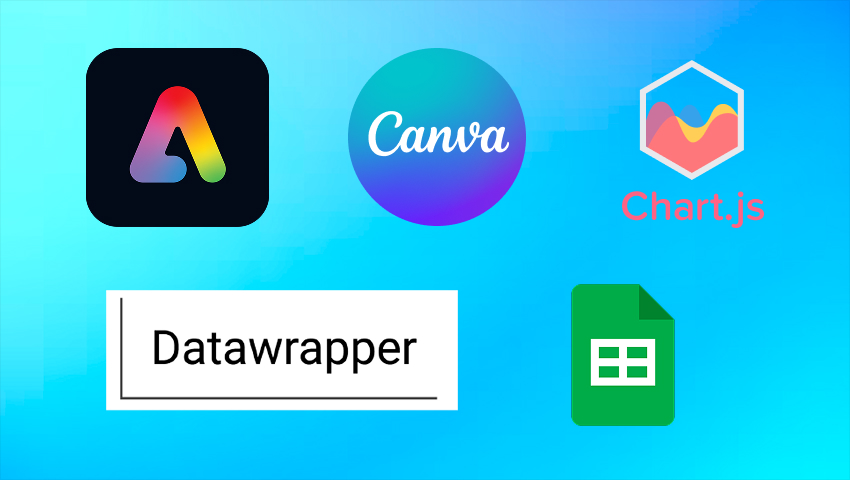
1. Adobe Express
- Ease of use: This online tool is simple to use with templates and editors that guide you through the process.
- Customization: Change the colors, fonts, labels, and layouts. There aren’t many statistics charts available; however, there are several, like bar, line, pie, and area charts.
- Data handling: You can upload CSV files, copy and paste, or enter in data.
- Best for: Great for students, marketers, and professionals who need charts rapidly. If you want something simple and pretty, try this tool.
2. Google Sheets
- Ease of use: Familiar spreadsheet interface for those comfortable with Sheets.
- Customization: The formatting is good, but there is still some work to be done.
- Data handling: Managing data means working together and making changes in real time.
- Best for: Teams who use dashboards and data to report. This tool lets you do things based on data in real time.
3. Datawrapper
- Ease of use: For beginners, but powerful for journalists and analysts.
- Customization: Axes, scales, and notes that are easy to use and control.
- Data handling: Importing CSV files and spreadsheets makes it easier to handle maps and data tables.
- Best for: For pictures that are true to life for the public and the press. Use Datawrapper to make data easier to access and trust.
4. Chart.js
- Ease of use: Developer plugins are needed.
- Customization: Very adaptable; can make charts that change.
- Data handling: Working with real-time API data.
- Best for: Interactive dashboards and online apps get the most out of it. Use code-first strategies to make one-of-a-kind, interactive infographics.
5. Canva
- Ease of use: Templates are useful for people who don’t design.
- Customization: You can change the themes, fonts, and brand kits for visual marketing.
- Data handling: works well with tiny datasets but not big ones.
- Best for: Pictures for branding, marketing, and social media. This tool is a great tool for visual branding
Ways to Use the Tools
- Visualizing business data: Executives use the Adobe Express, Google Sheets and Chart.js is used by dashboards.
- Academic reports: Use Adobe Express chart tool to make readable, reproducible charts.
- Marketing performance: You may use Adobe Express to produce images that are right for your brand to share.
- Social media analytics: For quick graphics, use Adobe Express. For more complicated storytelling, use Datawrapper.
Takeaway: Brand consistency is what marketers want, clarity is what CEOs want, and accuracy is what analysts want.
Try these Simple Steps to Make Amazing Charts
Upload data, choose a chart type, make changes, and export.
Add information
- A: Choose CSV, click “Import data,” and check that the column mappings are correct.
- B: In the chart editor, paste or enter in the rows and columns of the data table.
Tip: Use clear numbers and titles. It’s easier to format data when it’s organized.
Choose a Line, Bar, or Pie Chart
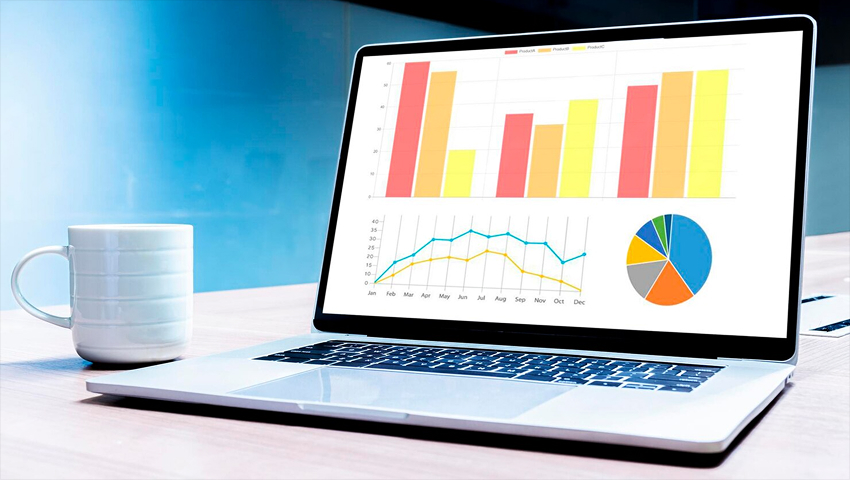
- Choose the chart template that best gets your point across.
- Bar charts that show comparisons.
- The trend line chart
- Make pie charts.
This tool provides thumbnails showing sample data behavior—pick the one closest to your needs.
Takeaway: Pick the graph that best shows what you mean.
You can change the Fonts, Labels, and Colors.
- Colors or palettes that are part of a brand should be clear. Contrast makes reading simpler.
- Label the data, name the axes, and use a short legend to arrange.
- For digital viewing, set the sizes of the header, axis labels, and data points, and use sans-serif fonts that are easy to read.
- To keep labels from overlapping, set margins and spacing.
Takeaway: intentional customization makes it easier for the audience to understand.
With Online Graph Making Tools, you may Embed and Export Photographs.
- Export as PNG or JPG for social media and slideshows, PDF for printing, or SVG for graphics that can be scaled.
- Share data insights and images on LinkedIn to reach professionals and specialists.
- Embed charts in data blogs with clear captions, source links, and alt text.
- For social, crop to channel-friendly sizes (square for feeds, vertical for Stories) and use a two-line insight caption.
- For blog posts or LMSs, copy the embed code or give a public URL.
Tip: The alt text for web charts should be SEO-friendly.
Takeaway: Choose the right format for exporting media to make it clear.
Also Read: AI Digital Marketing Tools
To sum up
Select an easy-to-use online graph platform for journalism and marketing. This tool allows users to create appealing graphs seamlessly, offering save and share options while ensuring high-quality images.
FAQ’s
Which free, fast charting tool is the best?
Google Sheets and Adobe Express let you work together in real time and provide you free final templates.
Do blogs have charts?
Using online graph making tools embed codes and public URLs, you may add charts to blogs and LMSs.
How do you make alt text for a chart?
Just say what kind of chart it is, what the variables are, what time period it covers, and what the most essential point is (“Bar chart comparing quarterly sales, showing Q4 highest at $120K”).


