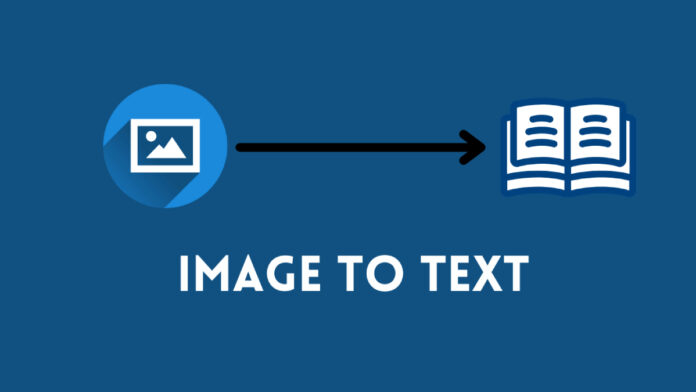Convert Image to Text is not a more tricky process. However, there are innumerable solutions available around the internet that quickly extract text from images, but choosing one from them looks like a challenging task.
Well, there you can find the different image-to-text OCR converters that reveal how to convert images to text files for free of cost.
Remember that!
You can now easily grab a text from a handwritten note or even any file that contains a text by using an OCR-based tool. Once you extract text from the image and get its notepad file, you can easily proceed with the editing feature. Finding the cardscanner for using a free image-to-text converter is a handy way to get a text from images without any formatting distortion.
OnlineConvert:
Get text from the image right now with the online assistance of this converter. It uses an advanced OCR function for recognizing and scanning the text from an image. This best photo-to-text converter performs optimally for text recognition from the image. It legitimately and accurately identifies the most characters from an image file and reliably arranges the context within rows.
Features:
- Convert image to text free of cost
- Export scanned PDF as Word via this OCR tool
- Supports more conversions such as images to mp4, move, and more
- No Ads
How to Extract Text from Image using OnlineConvert?
- Fetch this free image to the text converter and drag and drop the image to the designated area
- Now, you simply have to make a selection of the language of the source file
- Finally, make click on the START button for extracting text from the image
- Once the transformation is completed, the newly converted text file will be automatically downloaded to your local storage.
CardScanner.co:
This is a one-stop solution for extracting text from any image file format. You can now convert JPG to text, PNG to text, Gif to text, and more by using this OCR-dependent free image-to-text converter. Even it lets you copy text from different languages for free of cost. It is indicated as an easy-to-navigate online OCR scanner that recognizes and extracts text from photos while maintaining quality.
Features:
- 100% free OCR tool
- Allow you to convert multiple images at once to text files
- No signup or registration requires
- Get output files in different file formats
- Attractive UI
How to Convert Image to Text Free Using Cardscanner?
- Navigate to this free image-to-text converter and add images to its main toolbox for text extraction
- Once you added the images, proceed with crop and resize functions (if required). If not, simply press the Convert button
- Download the extracted text files at once by making a click on the Download All button
PrepostSEO:
It is a web-dependent source that is loaded with different tools that span from education and writing to website management. When it comes to converting images to text, its OCR-based text recognition from the image will work tremendously. Its free image-to-text converter only allows you to make transformations for only 3 images. For more, you have to stick with its subscription plan of prepostseo.
Features:
- A swift way to scan text from an image
- Identify the grammatical mistakes
- Detect malware
- Simple UI
How to Convert Image to Text Free with Prepostseo?
- Grab this photo-to-text converter and make click on the browse files button to add your image for text extraction
- Once uploaded, click on the Submit button
- Press Download or directly copy text from the clipboard with this converter
Online OCR:
Its name clearly depicts that this conversion source uses an online OCR for scanning text from images. The upside is that you can extract text from photos while maintaining the original quality of the text with this online converter. It is indicated as the best way to proceed with conversion related to OCR and PDF.
Related Search: 6 Best Image Upscaler Tools for Creatives
Features:
- Convert JPG to text free on mac, windows, iOS, and Android
- Allow you to process 15 files per hour free of cost
- No registration required
How to Copy Text From Images Using Online OCR?
- Navigate to this free image-to-text converter and hit the Select File button to import your image
- Very next, choose the original language and also select the output format as text
- Then, just click on the Convert button to convert pic to text
- Finally, hit the Download Output File to save the extracted text document file
Google Docs:
Google Docs serves you with significant outcomes regarding text extraction from images. It works as the best image-to-text converter to convert photos to text without any huge manual intervention. Although it is a freeware utility for copying text from images but still loaded with quality preservation features.
Features:
- assists you to make editing word documents
- Free utility for text recognition from images
- Allow you to remove backgrounds from PDF files
How to Convert images to text-free using Google Docs?
- At first, simply move to Google Drive and make click on the New
- Right after that, you need to choose the File upload to swiftly import your image
- Now, just make right-click on the file > “Open with” > “Google Docs”
- This source performs OCR conversion automatically. Just make click on the File > Download > Plain Text
SwifDoo PDF (Offline) (Bonus-Point):
If you’re seeking offline solutions to make image and PDF-related conversions offline, then SwifDoo is the perfect option. Remember that this utility does not directly extract text from the image, it first turns the image into PDF, and then straight-forwardly exports it as a text file. However, it does not preserve the original image quality while making an image to text file conversions. This means you never ever need to alter or rewrite the converted text file.
In addition, you can now edit, create, annotate, convert, split, merge, and password-protect PDF files without huge manual intervention.
How to turn Images into Text offline using SwifDoo?
- First, you need to Download and install SwifDoo on your computer and launch it
- Right after that, you need to click on Open to import your image file
- Now, navigate with Convert > Image to PDF > Start
- Then, hit Apply OCR and click on the OK button
- Finally, move to Convert and hit the PDF to Txt
Thankfully, you explored the best and most convenient ways that tell how to convert images to text effortlessly without any formatting disruption.
Discover Useful Free Tools Relevant to This Article
Below are some helpful, free web tools that can support your projects and tasks relevant to the ideas and tips shared in this article. These tools are designed to make your work easier and more efficient for free: