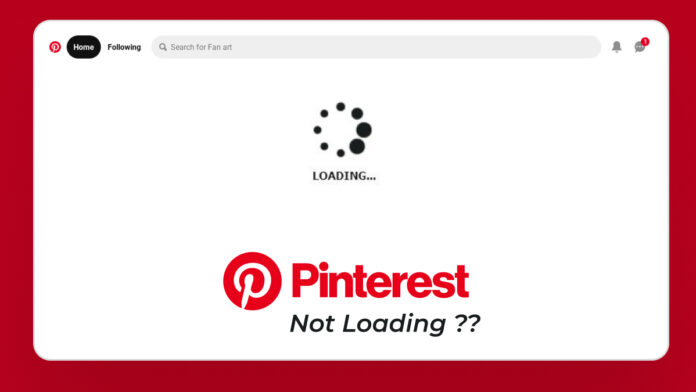Pinterest is a go to platform for inspiration such as getting aesthetic ideas for decor, fashion, events, planning, DIY projects and even for users looking to gather visual inspiration whether it is for UI/UX design, workspace setups, app interface aesthetics or coding project layouts. Designers and developers often turn to Pinterest to build mood boards for mobile app designs, web interfaces and branding kits.
Pinterest provides a visually rich experience that makes the process both fun and efficient. Its algorithm is highly intuitive which shows you more of what you like the more you engage with pins, boards and topics.
But what do you do when Pinterest not loading and just showing black page? Whether Pinterest getting a blank screen, slow loading times or an app that refuses to open, this guide will walk you through all the potential fixes…
Common Pinterest Loading Issues
Before we look into the fixes, let us understand what “Pinterest not loading” might look like:
- The app freezes or crashes on startup
- Images do not load or the feed remains blank
- The website takes forever to load or shows error messages
- You are stuck on the Pinterest logo screen
- Pins would not open or show details
How to Fix Pinterest Not Loading Error
Fix No. 1: Check Your Internet Connection
Pinterest might not load properly if your internet connection is weak or unstable. Since Pinterest needs a steady connection to load images, videos and content, a slow or dropped connection can cause the app or website to freeze or not show anything at all.
➔ What You Can Do:
- Open another app or website and check if they are working or not.
- Try to switch from WiFi to mobile data (or vice versa).
- Restart your WiFi router or toggle Airplane Mode on and off.
- Run an internet speed test to ensure your connection is stable.
Tip: Pinterest needs a high internet speed especially to load high quality images and videos.
Fix No. 2: Restart the App or Browser
Sometimes, apps or browsers can run into small errors that stop Pinterest from loading correctly. Restarting the app or closing and reopening your browser gives it a fresh start, clearing out any temporary bugs or glitches. This simple step can fix problems like freezing, blank screens and slow Pinterest loading.
➔ For Mobile Users:
- Swipe away the Pinterest app from your recent apps list.
- Then reopen it after a few seconds.
➔ For Desktop Users:
- Close the Pinterest tab or your entire browser.
- Reopen Pinterest and try again.
- Do a hard refresh by Ctrl + F5 in Windows and Cmd + Shift + R in Mac.
Fix No. 3: Clear Cache and Data
Over time, the Pinterest app or your browser stores temporary files called cache and data to help things load faster. However, these files can sometimes get corrupted or outdated, causing Pinterest to stop working properly.
Clearing the cache and data removes these old files and gives the app or website a clean slate. This can fix Pinterest won’t load error along with errors like slow loading, images not showing and app crashing.
➔ For Android:
- Go to Settings > Apps > Pinterest.
- Tap on Storage.
- Tap Clear Cache. If that does not help then tap Clear Data too (note: it will log you out).
➔ For iOS:
- iPhones do not allow manual cache clearing, so you will need to delete and reinstall the app.
➔ For Browsers:
- Go to your browser settings.
- Find the Clear browsing data section.
- Choose Cookies and Cached images/files then hit Clear.
Fix No. 4: Update the Pinterest App or Your Browser
Using an outdated version of the Pinterest app or your web browser can cause problems because it may not support the latest features or security updates. Developers often release updates to fix bugs and improve performance.
If Pinterest isn’t loading properly, checking for and installing any available updates might solve the issue.
➔ On Mobile:
- Open the App Store (iOS) or Google Play Store (Android).
- Search for Pinterest and check if an update is available.
➔ On Desktop:
- Go to the settings of your browser and look for a software update.
- Or simply install another browser and see if Pinterest loads better there.
Fix No. 5: Disable Extensions (Browser Only)
Sometimes, browser extensions—especially ad blockers, privacy tools or script blockers—can interfere with how Pinterest works. These tools may block important scripts or content needed for Pinterest to load correctly.
If you’re using Pinterest on a browser and its not loading, try disabling your extensions one by one to see if one of them is causing the problem. You can usually do this in your browser settings under the “Extensions” or “Add-ons” section. Once you find the one causing the issue, you can either remove it or keep it disabled while using Pinterest.
➔ How to Fix It:
- Open your browser in Incognito Mode or Safe Mode.
- If Pinterest is working then one of your extensions is the issue.
- Go back to normal mode then disable all extensions and re-enable them one by one to find the problem
Also Read: High Quality Reels Upload
Fix No. 6: Try a Different Browser or Device
If Pinterest isn’t loading on your usual browser or device, the problem might be with that specific setup. Sometimes, a browser may have bugs, outdated settings or compatibility issues that stop Pinterest from working properly. Trying a different browser like Chrome, Firefox or Safari can help you check if the issue is browser related.
Similarly, switching to another device—like using your phone instead of your computer—can help you figure out if the problem is device specific. This simple step can help you quickly find a working solution without changing any settings.
➔ Suggestions:
- You can switch from Chrome to Firefox, Edge or Safari.
- Try logging into Pinterest on your phone or tablet.
- Use the application of Pinterest instead of the browser (or vice versa).
Fix No. 7: Disable VPN or Proxy Services
Using a VPN or proxy can sometimes cause Pinterest to stop working correctly. These services change your location or hide your real IP address which might confuse Pinterest or trigger security blocks.
If Pinterest isn’t loading, try turning off your VPN or proxy and then refresh the app or website. This allows Pinterest to connect directly to your network without any filters, making it easier for the content to load properly.
➔ Follow These Steps:
- Temporarily turn off your VPN or proxy and reload Pinterest.
- If it loads, the issue likely lies with your VPN server or location.
- Try connecting to a different server or use a more Pinterest friendly region.
Fix No. 8: Reinstall the App (Mobile Only)
If Pinterest is still not loading on your phone, reinstalling the app can help fix hidden issues. Sometimes, app files get corrupted or updates don’t install properly, causing problems with how the app works.
By deleting Pinterest and then reinstalling it from the App Store or Google Play Store, you get a fresh version of the app with all the latest fixes. This often clears up glitches and gets everything running smoothly again.
➔ Follow These Steps:
- Uninstall the Pinterest app.
- Restart your phone.
- Reinstall it from the App Store or Play Store.
Fix No. 9: Check Pinterest Server Status
Sometimes, Pinterest doesn’t load not because of your device or internet but because Pinterest own servers are down. This can happen during maintenance or unexpected outages. If the servers are having issues, the app or website may not open, load slowly or show error messages.
➔ Follow this:
- Use a site like Downdetector (just search “Pinterest down”).
- Look for spikes in reports or comments from other users.
- If the servers of Pinterest are down, all you can do is wait.
Fix No. 10: Reset Network Settings (Advanced)
If Pinterest still isn’t loading after trying other steps, resetting your network settings can help fix deeper connection problems. This advanced step clears all saved WiFi networks, Bluetooth connections and VPN settings and restores your device network settings to default.
It can fix hidden issues that may be stopping apps like Pinterest from connecting properly. To do this…
- For Android: Settings > System > Reset > Reset Network Settings
- For iPhone: Settings > General > Transfer or Reset iPhone > Reset > Reset Network Settings
Also Read: How to Fix Corrupted Photos
Conclusion
Pinterest not loading error can be due to anything from a minor app glitch to server wide outages. By efficiently trying these solutions from checking your internet to reinstalling the app you can likely solve the issue in minutes.
If you have tried all these methods works then consider reaching out to Pinterest Support for more help or waiting for an official fix if it is a widespread problem.