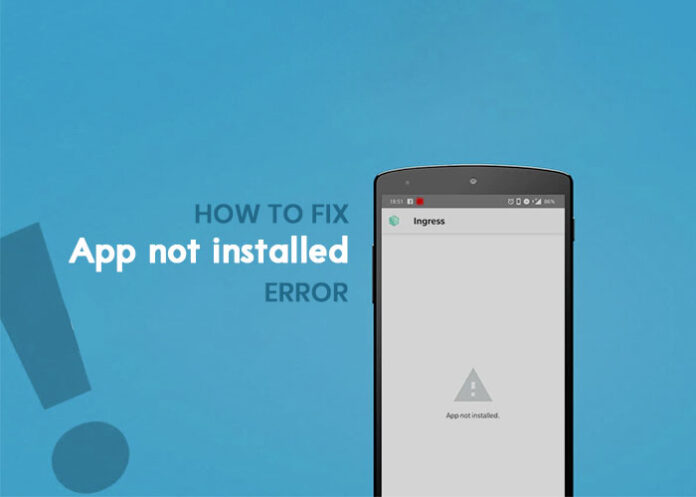App not installed on Android is a very common issue facing by Android users📱. This error means user can not able to install apps in Android device, mostly there is lack of storage space issue 🗄️ which not let user to install the application in their Android devices 📥 and show the app not installed error ❌ while installing the app and other major issues like outdated software and corrupt files.\
But, there are many simple solutions to fix this problem🛠️. In this guide learn how to fix app not installed on Android within step by step process…✨
Keep Reading…📖
Reasons for App Not Installed Issues on Android Devices
- Insufficient storage space
- Weak internet connection
- Outdated Android system
- Corrupted app files
- Recently installed third-party apps
- Android system corruption
- Malware interference
- Incompatibility with the device
- Corrupt SD card
- Google account issues
Step-by-Step Guide to Fix App Not Installed on Android
Step 1: Restart Your Device
So, the thing is, when you restart your device it can clear out the temp’ cache, and memory, which might have saved wrong data that causes the installation process to go wrong. This simple system resource sprinkling is routinely the source of many small software issues or discrepancies that have been building up for quite some time.
- How to do it:
- Press and hold the power button until the power menu appears.
- Select Restart or Reboot from the options.
Step 2: Check for Sufficient Storage Space
Every application has its own storage requirements not only for the installation files, but also for additional data, caches, and updates. If your device’s storage capacity is small, it may run out of space for these elements. Lack of storage can be the reason for incomplete installations or errors, which can result in the “app not installed” message.
- How to check:
- Go to Settings > Storage.
- Review the available storage space. If it’s low, delete unnecessary files or apps.
Step 3: Clear Cache and Data for Google Play Store
The Google Play Store is very fast because of the cached data that it uses. On the other hand, this cache can get damaged which makes the store not work properly and therefore, can block app installations. Clearing the cache and data are two actions that reset the app to its default state, thus, deleted any corrupted files that may be the cause of the problem.
- How to clear cache and data:
- Go to Settings > Apps.
- Scroll down and select Google Play Store.
- Tap on Storage.
- Select Clear Cache and then Clear Data.
Step 4: Check Your Internet Connection
The applications which are downloaded from the Google Play Store only work when the internet is running properly. If its not, then maybe the Downloading or installation process not completed successfully. A reliable connection is what allows the necessary files to be delivered in the complete and error-free manner.
- How to check:
- Ensure Wi-Fi or mobile data is enabled.
- Test the connection by opening a webpage or streaming a video.
Step 5: Check for Android System Updates
Software updates typically bring important fixes for bugs, even those that might interfere with the installation of apps. Outdated operating systems can be one of the reasons why apps written with new programming languages are not installed correctly. When you keep your device up to date, you basically make it possible to utilize new features, improvements, and security fixes that come with the latest version of your machine.
- How to check for updates:
- Go to Settings > System > Advanced > System Update.
- Download and install any available updates.
Step 6: Update the Application
The operating system and specific apps can also obtain updates which fix issues, boost their performance, or enhance their compatibility with your device’s software. If an app has a bug or is not compatible with your current Android version, updating it can either fix the bug or install it correctly.
- How to update:
- Open the Google Play Store.
- Search for the app and check if any updates are available.
- If an update is available, tap Update.
After following these steps, most users are able to resolve the app not installed Android problem…✨
Also Read: iPhone 15 White Screen Problem
If the issue continues, follow the steps below….👇
Additional Steps to Resolve App Not Installed on Android Problem
Step 1: Check for Corrupted App Files
Corrupted files may not only result from interrupted downloads and software problems. But also, issues may arise with the storage. In case, the installation files of the app are corrupted, the system will not be able to complete the installation and thus, appear app not installed error on android devices. It is possible to verify that you have a functional and complete version of the installation file by downloading the app again from a trusted source.
- How to fix:
- Delete any partially installed version of the app.
- Download the app again from the Google Play Store.
Step 2: Uninstall Recent Third-Party Apps
Third-party apps often create issues with the proper functioning of the system or some other apps. If a recent installation has changed settings, permissions, or the way the system works, it can still be the cause of the installation errors. App uninstallation of any suspicious or recently added ones can help to fix these problems and restore normal function, making it easier to install the apps.
- How to uninstall:
- Go to Settings > Apps.
- Identify and uninstall any recently installed apps that may be causing conflicts.
Step 3: Reset Your Device to Factory Settings
After some time devices can start suffering from bugs due to corrupted files conflicting apps or even wrong settings. A factory reset is a process in which a device is returned to the state it was in when it left the factory, i.e. all data is erased and the operating system is reinstalled from scratch. This approach usually fixes all these important software problems that prevent the app from getting installed. Thus, you have nothing but a fresh new start.
- How to reset:
- Go to Settings > System > Reset options > Erase all data (factory reset).
- Note: Backup important data before proceeding, as this action will delete all data on the device.
Step 4: Run a Malware Scan
Malware can be a hindrance to the performance of your device or its functionalities such as app installations. It may prevent access to some system functions or modify settings that will result to the blocking of new combinations. Conducting a scam for malware is particularly useful in locating the malicious software that is lurking in the device. Resultantly, it guarantees that your device operates smoothly without encountering problems.
- How to scan:
- Download a Trusted Antivirus App: Search for and install a reputable antivirus app from the Google Play Store (e.g., Malwarebytes, Avast).
- Open the Antivirus App: Launch the app once it’s installed.
- Run a Full Scan: Look for an option to perform a full device scan, usually located on the main screen or in the menu.
- Follow Prompts: Allow the app to complete the scan and follow any prompts to remove detected threats or malware.
- Restart Your Device: After the scan and cleanup, restart your device to apply any changes.
Step 5: Check App Compatibility
Not all apps can run on every device. Some applications require definite hardware features, software versions and settings that device might not support. If device user try to install an incompatible app, the process will break and show the app not installed in android error. So verify compatibility of device before downloading any application.
- How to check:
- Review the app’s requirements on its page in the Google Play Store, including supported Android versions and device specifications.
Step 6: Troubleshoot the SD Card
If it’s about app installation directly on SD card, then there might be problems of SD card. The SD card is might be corrupted or have no free space. If not from those issues, remove the SD card from phone and attempt to install app in internal storage if application installed properly then it’s guaranteed SD card problem.
- How to fix:
- Remove the SD card from your device.
- Attempt to install the app on internal storage.
- If necessary, format the SD card by going to Settings > Storage > SD Card > Format.
Step 7: Check Google Account Issues
Your Google Account is issued an important role in getting apps from the Play Store. If there are issues with your account, like sync problems, authentication errors, or expired settings, it can prevent app installations. Faulty account is one of the probable reasons for installation failures. You can make it less likely by ensuring your account is working.
- How to check:
- Go to Settings > Accounts > Google.
- Review your account settings for any issues.
- If problems persist, consider removing and re-adding the Google Account:
- Tap on your account > Remove Account.
- Restart your device and then go back to Settings > Accounts > Add Account > Google to add your account back.
Step 8: Try Sideloading the App
Sideloading is a way for you to install apps bypassing the Google Play Store and go directly from an APK file. If the app is not available in your country, then this is very useful. Otherwise check the APK file is from secure source because unsecured apps are not installed in most of new android versions.
- How to sideload:
- Download the APK File: Use a trusted website (like APKMirror) to download the APK file for the app.
- Enable Unknown Sources:
- Go to Settings > Apps > [Your browser].
- Select Install unknown apps > Enable Allow from this source.
- Locate the APK File: Open your file manager and navigate to the folder where you downloaded the APK.
- Install the APK: Tap the APK file and follow the prompts to install.
Step 9: Contact the App Developer
It is highly possible for developers to know of certain problems with their application and can either give solutions or workarounds to the users. They can also assist in issues that are related to bugs, compatibility, or installation errors that the users encounter. You can contact them directly and receive advice or help that is specific to the app you are having trouble with.
- How to contact:
- Open Google Play Store: Go to the app’s page.
- Scroll to the Bottom: Look for the Developer Contact section.
- Select the Contact Option: This may include an email address or a website link.
- Compose Your Inquiry: Describe the issue you are experiencing clearly and concisely.
- Send the Message: Wait for their response for further assistance.
Also Read: How to Delete PhonePe History
Conclusion
The app not installed error in android is quite annoying😩, but normally, it is not hard to solve. If you get the follow the ways in this guide, you will be able solve app not installed issue in your android phone📲. You might think about getting rid of some apps that are using up all the storage space, emptying app caches, and searching for updates🔄.. But it’s also improve the phone security and performance…
In case your problems persist, go ahead and reach out to app developers or seek professional help. With a little patience and application of the right steps, you can fix this error and enjoy all the apps on your device…🎉
FAQs
- How do I resolve the app not installed Android problem?
- Restart your device, check storage space, clear the Google Play Store cache, and check for updates. If it still doesn’t work, try sideloading the app or contact the developer.
- Why am I not able to install applications on my Android phone?
- You might have low storage, a weak internet connection, an outdated system, corrupted files, or compatibility issues. Malware or problems with your Google Account can also be reasons.
- What to do if there is an app not installed on android error show?
- Restart your phone, check storage, clear the Play Store cache, and look for updates. If it still fails, try sideloading or get help from the developer.
- Can I fix the app not installed problem in android on my own?
- Yes, you can try various methods to fix it by yourself. If you still can’t solve it, you might need to ask a tech expert for help.
- Is it safe to sideload apps on my Android device?
- Sideloading can be safe if you download from trusted sources. Always scan the apps for malware before installing them.
Stay updated with us! ✨