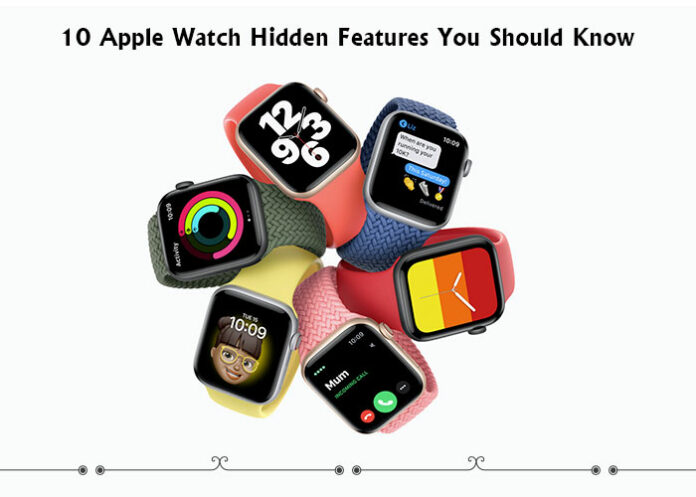Apple is known for its diverse and numerous features it gives to the users. During the product launch, only key features are showcased to the buyers that might interest them. But there are many hidden features that very few know about.
In the case of the Apple Watch, consider the watch to be an iPhone on the wrist. You can do almost everything that you can do on an iPhone. You might be using some features regularly but there are some hidden features on Apple Watch that can make your life so much easier.
Excited to find out those hidden features? Let’s get started…
1. Use Apple Pay On Your Watch
Contactless Transactions have become a necessity due to the current pandemic scenario. People don’t want to casually use it; it is a requirement!
Does it also feel risky to use your phone in public during COVID-19?
The Apple Watch has unbelievable features on it. It allows you to make contactless transactions from your watch.
This feature was made available from the WatchOS 4.2. You can make a cashless transaction using Apple Pay on your AppleWatch. Simply go to the “my watch” setting on your phone then go to “Wallet and Apple Pay”. You can enable the settings from there and use the debit card that is linked to your Apple Pay account.
To make a payment, double press the side button and hold it up to the cashless system and the transaction shall go through.
2. Sync Music To Your Apple Watch
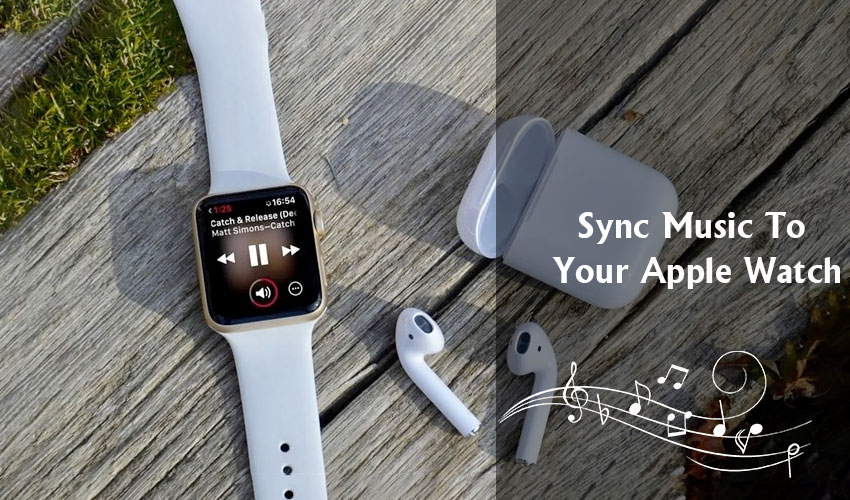
You don’t always need your phone with you to play music. You can do that even when you are only left with your Apple Watch.
You can use your Apple Music on your Apple Watch if you are a subscriber. Use the cellular connection to hear the music on your watch.
What if you need offline access too?
You can sync music to your Apple Watch and listen to your favorite songs.
Go to the Watch App > Music > Add more. You can sync the songs or playlists of your liking to your watch when your watch is charging. You can pair up the Bluetooth earphones/headphones for an immersive experience.
3. Hide Notification Previews
Prying has become a hobby of many people now. They can’t resist peeking in other people’s devices. Now as funny or irritable it may sound, it is actually a breach of your privacy. Apple saves you here too. There’s a feature in Apple Watch that enables you to hide your notification previews. Not many people know about this hidden feature as it does not come as a default setting.
Go to Settings > Notifications > click on “Tap to show notifications”
Now you will only be able to see the app icon on the notification panel from which you have received notification. You will only be able to view it when you click on the icon.
4. Enable The Theatre Mode
Apple has a feature for every activity you can imagine. One such amazing features is the theatre mode that comes with the Apple Watch. This feature simply saves you from creating an unnecessary public nuisance and saves you from embarrassment.
You would have noticed that a beacon goes off due to your wrist moment. Now you don’t want that to happen when you are in a movie, right? So enabling the theatre mode keeps the watch display off till the mode is disabled.
5. Take Screenshots
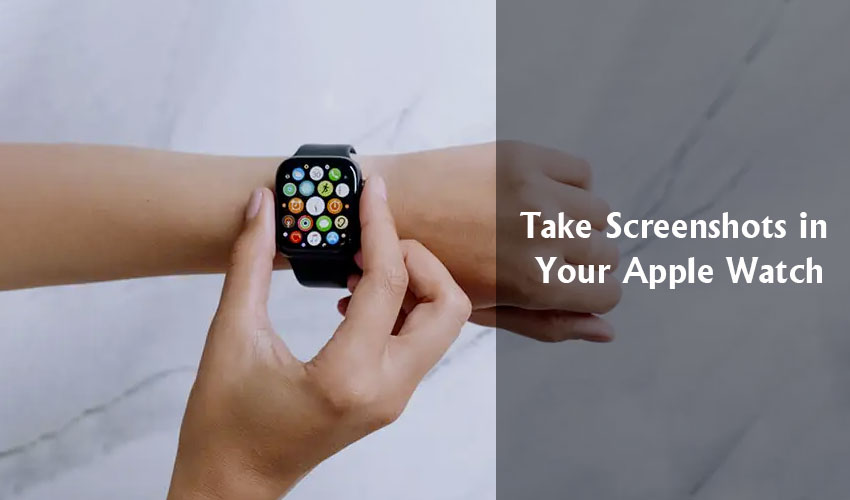
Taking screenshots is one of the most used features. Did you know you can take screenshots even on your Apple Watch? Make sure to enable the feature by going to the settings and clicking on general. You’ll find a screenshots option that you need to switch on. After this, you can simply press the side button and Digital crown together and release it to capture a screenshot. It will directly be saved on your iPhone.
Not many people know about this feature that the Apple watch offers.
6. Unlock Your Mac From Your Watch

You have heard of unlocking your Mac from your iPhone. But have you heard of unlocking the Mac from the Apple Watch? Well, you can do that. Before I tell you how to do that, make sure that both your devices are compatible.
Follow these steps on your Mac to turn on this feature
System Preference > Security and Privacy > General > click on “allow Apple Watch to unlock your Mac”
Apple creates an ecosystem for the users who use multiple Apple devices. The accessibility is very much easier and more convenient on Apple devices. It allows remote access and complete connectivity among various devices.
Note: Keep in mind that the Mac can be accessed without a password from the Apple Watch so keep your devices safe.
7. Remove Water From Your Watch
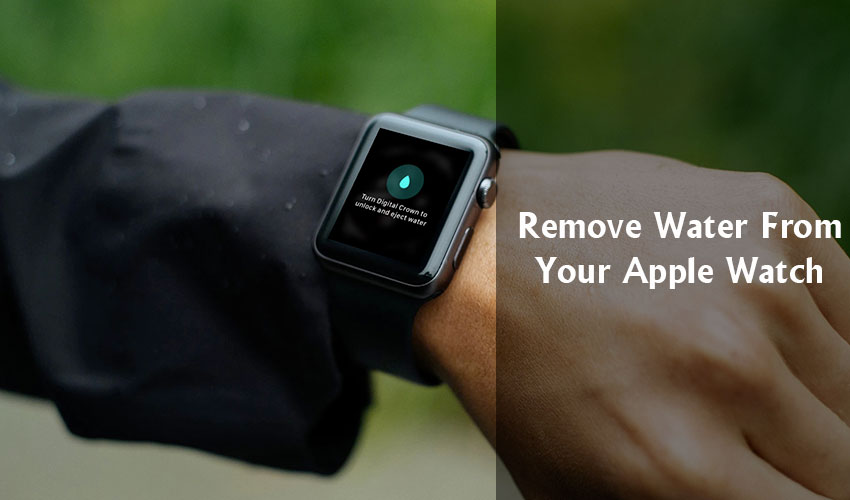
Do you go swimming while keeping your Apple Watch on? Or…
Did you just mistakenly drop it in the water?
This hidden feature will help you eject the water that has entered the watch.
Before you know how to remove water from your watch, here’s a piece of advice to prevent it in the first place. AppleWatch gives a Water Lock feature that automatically turns on when you switch to a swimming workout. But, you can also manually turn it on if there’s rain or snow or you are just casually chilling in the pool or even lapping.
Now, here’s how you can eject the water that has entered your watch.
You’ll find a blue drop icon on your watch. Just enable it, turn the Digital Crown on and you will see a blue drop on your screen. Thereafter, you’ll see many drops and the device will eject the water.
Note: Apple Watch is a water RESISTANT, not water PROOF. So be careful!
8. Ping Your iPhone To Find It From Your Watch
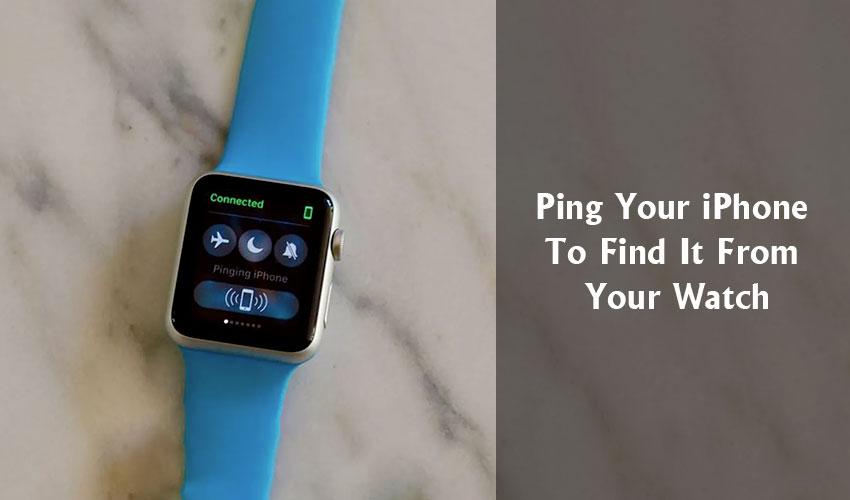
If you are one of those forgetful people who don’t remember where they kept their phone then this lesser-known feature will be really helpful to you. There is a ping option in the quick settings on your Apple Watch. If you click on it then it will ping your iPhone and vibrate it so that you can find it. Apple also has a hidden feature where you can light up your iPhone from your Apple watch and locate it.
9. Force Restart Your Watch To Troubleshoot
Normally, the step to switch off your watch is to long-press the button on the side and then swipe the power off option that appears on your watch and then switch it on by long-pressing the same side button.
But, what will you do when your watch has some issue and this option is not working?
When there is some trouble with the watch, the touch will not normally work. It requires rebooting the watch. You can reboot and troubleshoot by long-pressing both the buttons on the side together till the screen goes black and keep pressing it till you see the logo back up. This way you can force-restart your watch and reboot it.
10. Unlock iPhone With Your Face Mask On
One issue we all have been facing during COVID-19 is that we are unable to unlock our devices with the face mask on.
Want a hack to unlock your iPhone even with a mask on?
Note: This hack will only work on WatchOS 7.4.
You can unlock your iPhone without unlocking the Face ID even when you are wearing a face mask. This can be done by changing the settings on your phone. Simply go to your settings and click on the Face ID and Passcode. Turn on the option to unlock with Apple Watch. Accept the warning displayed on your screen and you’re good to go.
Now you’ll be able to unlock your iPhone without the Face ID when your watch is on your wrist and is unlocked.
This apple feature is a savior for all.
What are you waiting for? Go and quickly fetch your Apple Watch and try out all these stunning features.
Stay tuned for more such amazing insights into the world of Tech!
You Might Like: