Want to Play Games on Firestick 🎮?? Firestick✨ , a streaming device that has gained popularity recently and can also be used for gaming. Firestick makes it possible for you to access different gaming apps and offers the ability to play popular games like Minecraft and PUBG…
Firestick makes gaming quite simple. There is just need a gaming controller and an fast internet connection to play games on Fire TV 📺. The Firestick connected to TV which let gamers to games on firestick and provides amazing gaming experience…🕹️
Still, Firestick is not video game console, but it also does well with gaming on Fire TV 🎮.. ✨In this article, learn how to play games on Firestick with a controller easily..
Keep reading… 📖👀
Step-by-Step Guide to Gaming on Firestick with a Controller
Firestick is a good alternative to a gaming console in order to play games on your TV. Still, Firestick is not designed primarily for gaming, so its performance may not be as good as a true console. Nevertheless, there are many ways to play games on firestick 🔥 easily. In this article, we will look at these methods together.
Step 1: Install Gaming Apps
The easiest way to play games on Firestick is installing games from the Amazon Appstore directly…
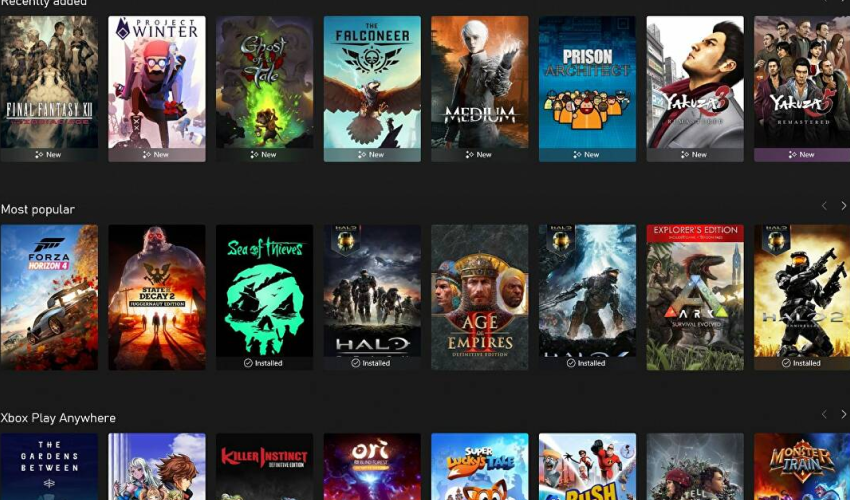
➣ Steps
- Navigate to the home screen of your Firestick.
- Select the Appstore icon to open it.
- Select games you want to play (here are some popular games like Minecraft, Asphalt 8, Crossy Road, etc.. you can play)
- Choose app and install.
- Select and start installation.
- Once installed, launch the app by selecting its icon on your home screen.
Step 2: Use Game Controllers
The best way to improve your gaming on Firestick is to use a gamepad controller. Although the Firestick remote is capable of handling basic gameplay, Sometimes, it doesn’t provide the comfort needed for long gaming sessions.

This is where Firestick game controller comes, provides a more immersive experience and better control of gameplay. The most popular ones are the Amazon Fire TV Game Controller, Xbox Wireless Controller, and PlayStation DualShock 4 Controller. These devices are aimed to improve your firestick gaming 💥
➣ Steps
- Choose a compatible gaming controller. The Amazon Fire TV Game Controller, Xbox Wireless Controller, or PlayStation DualShock 4 Controller are some good choices that provide optimal performance.
- Go to the Firestick Settings.
- Select Controllers & Bluetooth Devices to begin the pairing process.
- Choose Other Bluetooth Devices and put your gaming controller into pairing mode (usually involves pressing and holding a specific button).
- Wait for your Firestick to find the controller; it will show up in the list of devices.
- Pick your controller and follow the steps shown on the screen to finish pairing it.
- Once connected, start gaming on firestick daily.
Step 3: Use Emulators
Another best way to improve Firestick gaming is by using emulators. These let you play old games from other consoles right on your Firestick…

For example, Use emulator like RetroArch, you can play famous classical games from systems like the NES, SNES, and Sega Genesis. This is best for nostalgic gaming where you can play games on Firestick using gaming controller. But, emulators may require more steps compared to downloading games…
➣ Steps
- Download an emulator like RetroArch from the Amazon Appstore.
- Once installed, you’ll need to download the individual cores for the consoles you wish to emulate.
- After setting up RetroArch, connect your gaming controller for a better experience.
- Open RetroArch and configure the settings to optimize performance and responsiveness.
- Load your game files (ROMs) to start playing classic games on your Firestick.
- Enjoy a vast library of games and explore titles you may have missed or want to revisit!
Step 4: Choose a Game Streaming Service
A Game streaming service is a platform that let players to play high-end games on their any device like normal device, decent laptop or any TV. It’s a cloud gaming service where the game running on their servers but streaming on our TV. Just needed an fast internet connection..
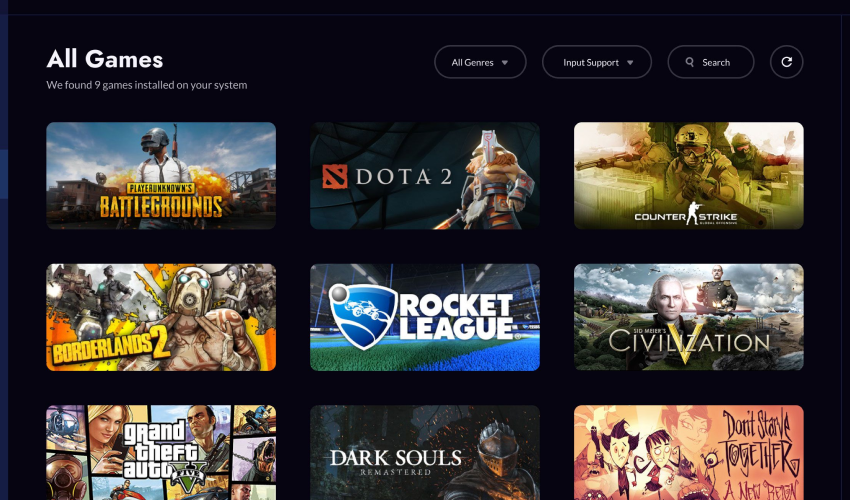
➣ Steps
- Select the game streaming services like Google Stadia, NVIDIA GeForce NOW, Amazon Luna, etc…
- Consider their game libraries, pricing structures, and any available free trials.
- Select a service that fits your needs.
Also Read – Firestick Optimizing Video Playback
Step 5: Download the Streaming App
After you have made your selection of a streaming service, get its app on your Firestick….
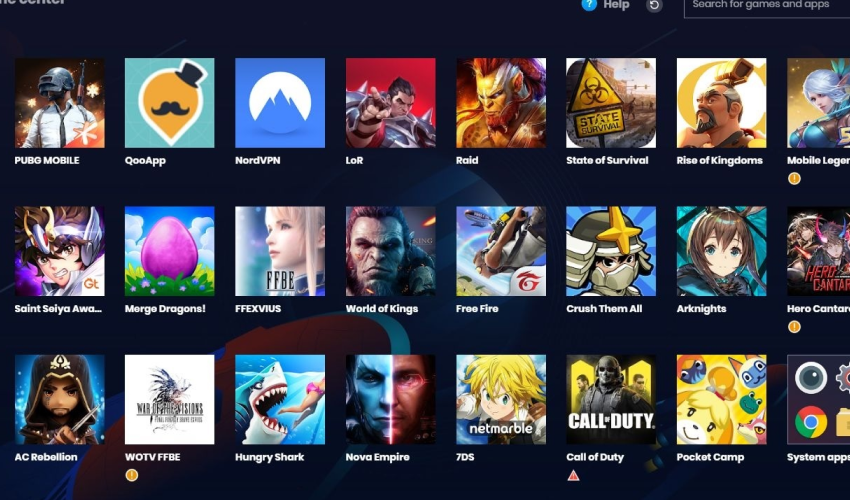
➣ Steps
- In search box type the name of the game streaming service.
- Select the service from the search results.
- Click Get or Download to install the app.
Also Read: Best Streaming App for Firestick
Step 6: Connect a Game Controller
To play games through streaming services, connect a game controller…

➣ Steps
- Go back to the Settings menu on your Firestick.
- Select Controllers & Bluetooth Devices.
- Choose Other Bluetooth Devices.
- Put your game controller into pairing mode.
- Wait for the Firestick to detect it, then select it from the available devices.
- Follow any prompts to complete the pairing.
Step 7: Launch the Game Streaming App
Start the app to access your games and begin playing..
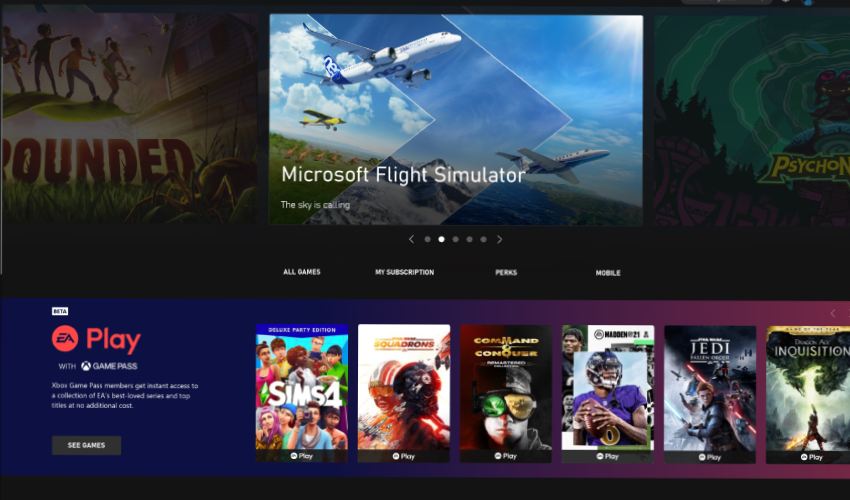
➣ Steps
- From the Firestick home screen, select the app icon of your streaming service.
- Sign in to your account.
- Browse the library of available games.
- Select a game to play; it will begin streaming from the remote server.
Step 8: Adjust Settings
It’s essential to improve your gaming on Firestick for better experience, especially with game streaming services. You need to adjust settings like video quality and delay to make gameplay smooth and extreme.
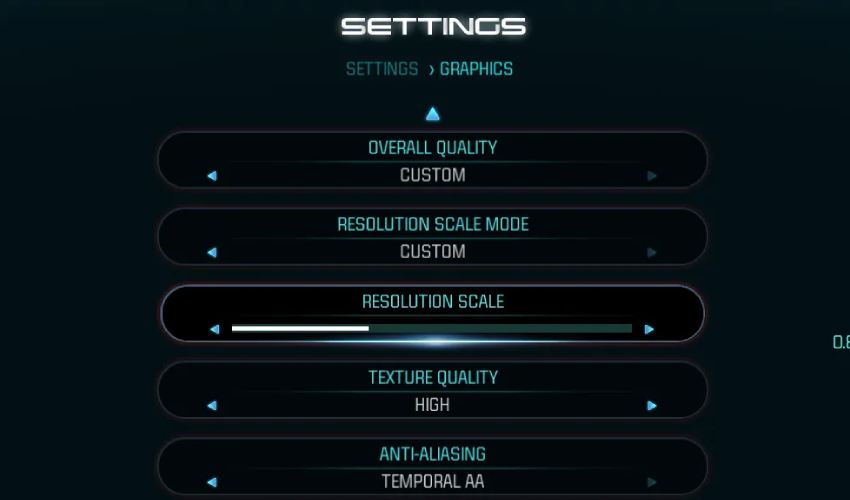
These adjustments directly affect on overall gaming experience, Specially when playing speed games that require quick response. Just have open the settings of game streaming app and adjust the performance based on how you like and how fast internet working is. This will make gaming on Firestick more better….
➣ Steps
- Navigate to the settings menu within your game streaming app.
- Look for options to adjust video quality, latency, and other performance settings.
- You can make changes that suit your needs and enhance the overall gaming experience. For example, you may want to reduce video quality in order to reduce lag or increase it to improve visuals.
- Save your settings, and then start gaming. You will enjoy a custom-made firestick experience.
Also Read – Fix Amazon Fire Stick Not Detecting Error
Conclusion
The Amazon Firestick is not only a device for streaming but also a means to an end for gamers. The game library is broad and you have connect controllers 🕹️ and emulators 🎉 to expand your gaming possibilities to the big screen, then you able to play games on firestick easily✨ ….
Thanks for Reading…


