Welcome, Apple enthusiasts! We are excited as Apple has unveiled its latest developer betas for iOS 17 watchOS 10 and macOS Sonoma. For those lucky enough to access the Apple developer program, this is your golden ticket to explore the cutting-edge features of these upcoming operating systems.
As the dust settles after the mesmerizing WWDC 2023 keynote, we must roll our sleeves and delve into the installation process. In this blog, we’ll guide you through the steps needed to install these betas, allowing you to be at the forefront of innovation and experience the future of Apple’s ecosystem firsthand. So, without additional delay, let’s embark on this thrilling journey together!
What is Developer Beta
A developer beta is like a backstage pass to the exciting world of software development. It’s an exclusive opportunity for registered developers to get a sneak peek into the upcoming software releases before they reach the hands of the general public. Consider it an invitation to a secret laboratory where developers can tinker with cutting-edge features, uncover hidden gems, and unleash creativity.
Being an early adopter of developer betas comes with its perks. It allows developers to explore the latest enhancements, APIs, and functionalities ahead of everyone else. This hands-on experience empowers developers to stay ahead of the curve, experiment with new possibilities, and fine-tune their apps or software to provide a seamless user experience.
But it’s not simply regarding getting a head start. Developer betas create an invaluable feedback loop between developers and software creators. By reporting bugs, suggesting improvements, and sharing their insights, developers become an integral part of shaping the final versions of the operating systems. Their input helps iron out wrinkles and squash bugs and ensures the software is polished and refined for the wider audience.
The Benefits of Installing Developer Betas
Installing developer betas brings a multitude of benefits for those who are eager to be early adopters. Firstly, it lets you get a head start and explore the upcoming operating systems’ exciting new features and enhancements before they are available to the general public. This exclusive access allows one to stay ahead of the curve and better understand the changes being introduced.
Moreover, installing developer betas enables you to take part energetically in the development process. By providing feedback and reporting any issues or bugs you encounter, you contribute to shaping the final versions of the operating systems. Your valuable insights help Apple refine and optimize the user experience, ensuring a smoother and more stable release for everyone. It’s a chance to make a tangible impact on the evolution of Apple’s ecosystem and contribute to its ongoing improvement.
Preparing for Installation
Before diving into the installation process of Apple’s developer betas, it’s crucial to understand that these releases are intended explicitly for developers. They serve as a platform for developers to familiarize themselves with upcoming operating systems, explore new APIs, and grasp the introduced enhancements. As developer releases, these betas often contain numerous bugs and issues, rendering them unstable for everyday use. Compatibility problems with third-party apps may also arise.
If you’re not a developer, it is highly recommended that you refrain from installing any of these developer betas on your device. However, if you’re still determined to proceed, creating a backup of your iPhone becomes paramount before initiating the installation process.
Unlike previous practices, Apple has discontinued the distribution of developer betas through configuration profiles. Simply installing a beta profile on your device will no longer grant you access to developer builds.
On a positive note, the need to pay the annual $99 fee and become a registered developer has been eliminated. This change allows individuals without a developer account to explore these developer betas on their Apple devices. Nevertheless, caution should be exercised, as the stability and functionality of these early releases may need to meet your expectations.
How to Install the iOS 17 and iPadOS 17 Developer Betas
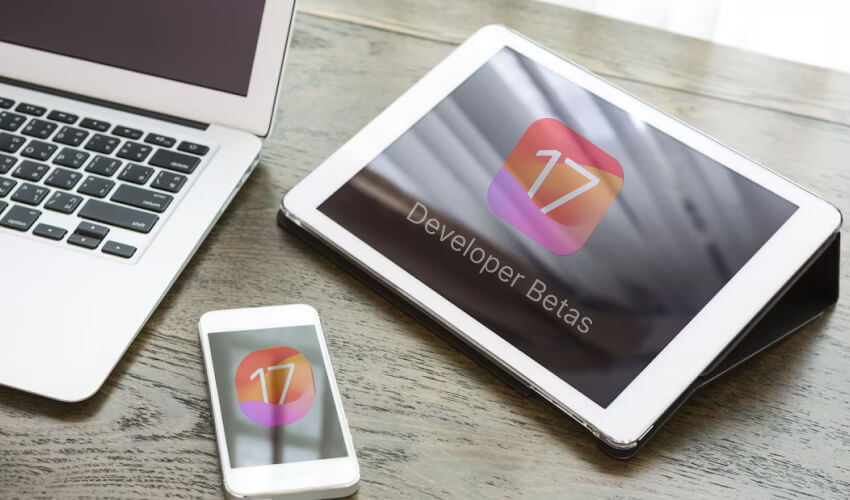
- Access the Settings app on your iPhone or iPad.
- Navigate to General and select Software Update.
- Tap on Beta Updates and choose the Developer Beta option.
- If you have a different Apple ID, select the Apple ID option and enter the new account details.
- Return to the Software Update menu.
- Check for the availability of the iOS 17 or iPadOS 17 developer beta for download. If it’s not visible, exit the Settings app and check again later.
- Tap on Download and Install.
- Agree to the terms and conditions to initiate the download process.
Following these steps will allow you to easily install the iOS 17 or iPadOS 17 developer beta on your device without the need to connect to a Mac. Enjoy exploring the exciting new elements and improvements brought by the beta version!
How to Install the watchOS 10 Developer Beta
- Install iOS 17 on your iPhone before proceeding with the watchOS 10 installation.
- Ensure that you are an Apple developer to access the watchOS 10 Developer Beta.
- Connect your Apple Watch to Wi-Fi and secure the lowest charge of 50%.
- It is a good idea to keep your iPhone nearby while completing the installation.
- Go to the Watch application on your iPhone.
- Navigate to My Watch > General > Software Update > Beta updates.
- The Developer Beta version of watchOS 10 can be selected from the list.
- Confirm your action by entering your Apple Watch (or iPhone) passcode.
- You will start downloading the developer beta for watchOS 10 on your Apple Watch.
- Ensure your Apple Watch remains charged during the installation process.
By following these steps and meeting the additional requirements, you can successfully install the watchOS 10 Developer Beta on your compatible Apple Watch. Enjoy exploring the new features and enhancements of watchOS 10!
How to Install the macOS Sonoma Developer Beta
A developer account is required to install macOS Sonoma Developer Beta on your compatible Mac. Make a Time Machine backup of your Mac to ensure the safety of your data. Now, let’s dive into the installation steps presented in bullet points
- Ensure you have a paid developer account to access the macOS Sonoma Developer Beta.
- Time Machine backups are an excellent way to safeguard your data.
- Hit the Apple menu in the menu bar and choose System Preferences.
- Steer to General > Software Update.
- Click the Info (i) button located next to Beta updates.
- In the dialog box that appears, choose macOS Sonoma Developer Beta. If you’re utilizing a separate Apple developer account, connect the option to use another Apple ID for beta updates.
- Return to the Software Update section.
- The macOS Sonoma developer beta should now be available for download. If not, close the System Preferences app and retry after a few minutes.
- Move to download and install the macOS Sonoma beta on your Mac.
Following these steps, you can embrace the macOS Sonoma Developer Beta and explore its innovative features and enhancements. Enjoy the beta testing experience on your Mac!
In conclusion, accessing and installing the iOS 17, watchOS 10, and macOS Sonoma Developer Betas offers an exciting opportunity for early adopters and registered developers to get a taste of the future. By venturing into these beta versions, you gain exclusive access to explore cutting-edge features, APIs, and enhancements before the general public.
Additionally, being part of the developer community allows you to provide valuable feedback, report bugs, and contribute to shaping the final versions of these operating systems. Remember to follow the installation steps carefully, considering the potential instability and compatibility issues associated with beta releases. Embrace this thrilling journey, and enjoy being at the forefront of innovation in the Apple ecosystem.


