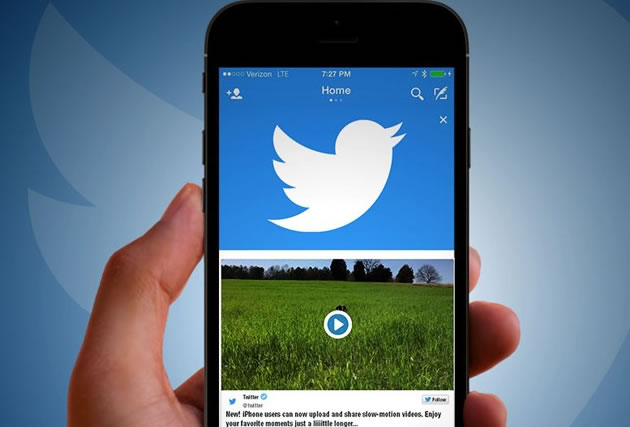Whether you’re on a desktop, phone, or tablet, downloading videos from Twitter is simple if you have the correct tools. If you come across an image online that you’d like to keep, all you have to do is right-click it and you’re ready to go. This method also works on Twitter, but when it comes to saving movies, you’ll need to take a different way. There are a variety of reasons why you would want to download videos from Twitter, and the process differs depending on whether you’re using the desktop or mobile version of the service. If you’re a desktop Twitter user, you can download videos from Twitter using a variety of web programs. Many of these solutions are also available for iPhone and Android devices, but a specialized video download app may be more useful. Here’s how to download videos from Twitter, no matter what platform you’re using.
Method 1: Downloading using Desktop Version
- Open your desktop browser and go to Twitter.
- Locate the video you wish to save.
- To watch the video, go to the tweet that contains it.
- You can copy the tweet URL or right-click on the video and choose Copy Video Address from the menu.
- Now go to SaveTweetVid or TwitterVideoDownloader to download your video.
- Copy the URL or address and paste it into the space provided on the webpage. It should be in the form of a text bar with a Download button next to it.
- Click on the Download button.
- Both websites will provide you with a variety of high-quality selections to choose from. These may vary depending on the video.
- You can save the link by right-clicking on the Download button next to the quality you choose and selecting the Save link as option.
- Alternatively, you may click the Download button to start the video in fullscreen mode. Save the video by right-clicking on it and selecting Save video as.
- The next box should indicate that you are attempting to save an mp4 file. Click Save after selecting the location where you wish to save/download the video.
- The Twitter video you wanted to download will appear in the location you specified as an mp4 file. The video can then be viewed in any program that supports the mp4 format.
Method 2: Using SaveFrom.net Helper
Next to the video on Twitter, the plugin will add a green color “download” button. Simply click on it, then click on the grey color arrow to select your desired format from the dropdown menu. You will be able to save the video to your computer. Next to the video on Twitter, the plugin will add a green color “download” button. Simply click on it, then click on the grey color arrow to select your desired format from the dropdown menu. You will be able to save the video to your computer.
- Open the video’s page that you wish to save.
- Add the words “sfrom.net/” or “savefrom.net/” in front of the URL in the address bar (it should start with sfrom. net/https://twitter.com/…) and click on it, selecting the preferred format to run the download.
- Wait until the download is finished and the media has been stored on your device.
Also See: Twitter Removes Blue Ticks: Famous Personalities Who Lost it
Downloading via the SaveFrom.net Website
- Copy the URL from the browser’s address bar and paste it into a new tab. Copy the entire URL using the contextual menu or the keyboard shortcuts CTRL + C for Windows and CMD + C for Mac.
- Return to SaveFrom.net and paste the link into the box at the top of the page, then press the button to start the procedure. It usually starts on its own.
- Once the links are available, you’ll be presented with a range of high-quality options from which to choose. Select your favorite and start the download.
Method 3: Downloading using TWDOWN.net
When it comes to downloading the video you saw on Twitter, this could be your next option. It is one of the most effective Twitter video downloaders available online, and it promises to complete your task quickly. You may also use this online application to convert your favorite Twitter video to MP3.
- To view the video in a tweet, click on the little arrow in the right-hand corner. To tweet a link, select the Copy link.
- Now copy the link and paste it into the URL text box above.
- Download links are created in a variety of formats.
Method 4: Using Instube
Because of its variety and ease of use, Instube apk is quickly establishing itself as one of the top video downloaders available on the internet today. Without requiring a user account, Instube apk works with Twitter, Facebook, Instagram, Soundcloud, and over a hundred more websites. In addition, you may convert your downloaded files to MP3, MP4, 3GP, M4A, and PNG in a variety of screen resolutions with the Instube app. The only drawbacks of the Instube app are the annoying adverts that appear from time to time and the fact that it is not available on the Google Play store. Aside from that, the Instube youtube downloader is a secure, quick, and easy-to-use tool.
See More: Musk Changed Iconic Bird Logo to Twitter X: Rebrands to X
Method 5: Leawo Video Downloader
Leawo Video Downloader is a program that allows you to download movies and music from a variety of sources, including Twitter. It allows you to download almost any video from the internet. It allows users to download from a variety of live streaming networks, including Facebook Live, YouTube Live, and others.
- Videos in 720P and 1080P resolutions can be downloaded with Leawo Video Downloader.
- It provides 6X faster online video downloading.
- It features a number of smart download settings, including the ability to set the maximum number of download tasks, delete browsing history, and so on.
A free trial of Leawo Video Downloader is available. A one-year license for a single user costs $29.95, and a single-user lifetime license costs $39.95.
Method 6: SaveTweetVid
SaveTweetVid is another free and easy way to save your favorite Twitter video or GIF. However, it is far more appealing than the previous tool on this list. SaveTweetVid expects you to stick to the same tried-and-true method of capturing media on the internet. You open the link to a GIF video on Twitter that you enjoy, copy the link or URL, and put it into SaveTweedVid. In a matter of seconds, you’ll have access to your selected video or GIF. The program is really simple to use, free of bothersome adware, and it saves mp3, mp4, and GIF files with ease. SaveTweetVid is a visually appealing utility for downloading Twitter videos. It’s simple to use and won’t disturb you with any nasties.
Also see: 12 Hidden Telegram Features Every User Should Know