Maintaining a secure and optimized computing environment is essential in today’s rapidly changing technology landscape. For Mac users seeking to Uninstalling Java on a Mac enhance their system’s performance and address potential security vulnerabilities, the uninstallation of Java is crucial.
This comprehensive guide aims to navigate users through three distinct methods, offering a detailed and user-friendly approach to bid farewell to Java on their Macs. Whether leveraging the official Oracle uninstaller tool, opting for a manual removal process, or utilizing Homebrew for a more tailored approach, this guide equips users with the knowledge needed to streamline their computing experience.
What is Java?
Java is a programming language and a development platform, encompassing a compiler, virtual machine, and libraries. Historically, many applications aiming for compatibility across Windows and Mac employed Java due to its seamless cross-system functionality.
Although Java’s prevalence in Mac software development has waned, it persists in embedded systems. The language’s enduring utility lies in its capacity to facilitate code portability. Despite its diminished role on the Mac, Java remains integral in diverse applications, showcasing adaptability in the evolving landscape of technology.
Why uninstall Java on Mac?
Removing Java from your Mac is a prudent measure, aligning with the best practices of decluttering unused software. Beyond reclaiming valuable storage space, uninstalling minimizes the risk of potential clashes with other applications down the line. Additionally, neglected software on your Mac, lacking regular updates, poses a security threat and creates an opening for malicious exploits.
Users fortify their system’s resilience against vulnerabilities by parting ways with Java, fostering a safer and more streamlined digital environment. Embracing this proactive approach ensures optimal performance while safeguarding against potential security breaches and malware infiltration.
Here are the different ways to Uninstalling Java on a Mac
Method 1: Official Oracle Uninstaller Tool For Uninstalling Java on a Mac
In the dynamic realm of digital optimization, the meticulous Uninstalling Java on a Mac is a crucial practice. Utilizing the official Oracle Uninstaller Tool, this method ensures the reclamation of valuable system resources and guards against potential conflicts and security risks. Follow these steps diligently to navigate the process and liberate your Mac from the constraints of unnecessary software.
● Check Java Version:
☉ Open the Terminal and execute the command: Java -version.
● Disable Java in Browsers:
☉ Provide instructions tailored for popular browsers.
● Download Java Uninstaller Tool:
☉ Direct users to the official Oracle website or trusted third-party sources.
● Run the Uninstaller:
☉ Provide a step-by-step guide to lead users through the efficient execution of the uninstallation process.
● Remove Java-related Files:
☉ Instruct users to proactively inspect and manually eliminate any lingering Java-related files.
● Verify Uninstallation:
☉ Utilize Terminal commands to confirm the successful removal of Java.
● Restart Your Mac:
☉ Emphasize the importance of restarting the Mac to effectively implement and finalize the changes.
As you conclude the uninstallation process using the Official Oracle Uninstaller Tool, revel in the streamlined efficiency you’ve curated for your Mac. The successful execution of each step guarantees a space-efficient system and a more secure and resilient digital environment. With the final restart, your Mac bids farewell to Java, welcoming an era of optimized performance and heightened cybersecurity.
Method 2: Manual Uninstallation
Manual Uninstalling Java on a Mac offers a tailored solution for a hands-on approach to bid adieu to Java on your Mac. This method grants you control over the removal process, ensuring a thorough cleanse of Java from your system. Follow these steps diligently to navigate the complexities of Terminal commands and liberate your Mac from any remnants of Java’s presence.
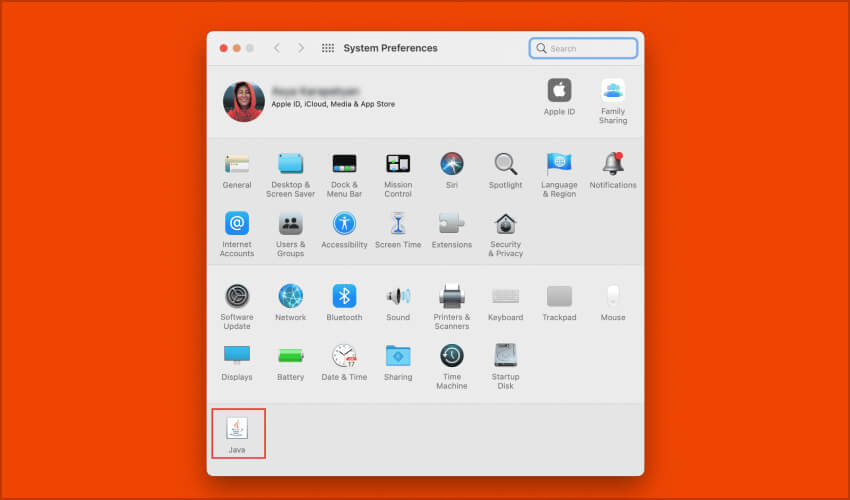
● Open Terminal:
☉ Launch the Terminal application on your Mac.
● List Installed Java Versions:
☉ Utilize the command: /usr/libexec/java_home -V.
● Remove Java:
☉ Manually eliminate Java versions using sudo rm -rf.
● Remove Java-related Files:
☉ Execute additional commands to eliminate any lingering Java-related files.
● Verify Uninstallation:
☉ Leverage Terminal to confirm the complete removal of Java.
You’ve taken the reins to meticulously erase Java from your Mac with the Manual Uninstallation method. Navigating through Terminal commands showcases your control over the removal process, ensuring a clean slate. As you verify the uninstallation, revel in the satisfaction of a system freed from Java’s remnants, reflecting a commitment to a decluttered and optimized digital workspace.
Method 3: Using Homebrew (if applicable)
Harnessing the power of Homebrew, Method 3 provides a seamless and efficient way to part ways with Java on your Mac. With its user-friendly commands, Homebrew simplifies the uninstallation process, making it an attractive option for those seeking a convenient and organized approach. Follow these steps to utilize Homebrew and bid farewell to Java effortlessly.
● Open Terminal:
☉ Launch the Terminal application on your Mac.
● Uninstall Java using Homebrew:
☉ Enter commands tailored for uninstalling Java via Homebrew.
● Remove Homebrew Cask Versions:
☉ If applicable, remove any Java versions installed with the Homebrew Cask.
● Verify Uninstallation:
☉ Utilize Terminal to ensure the successful removal of Java from your system.
Embracing the simplicity and efficiency of Homebrew, Method 3 offers a user-friendly avenue to bid adieu to Java on your Mac. As you conclude the uninstallation process, revel in the streamlined efficiency of Homebrew commands and the assurance that Java’s presence has been effectively erased. This method exemplifies the marriage of simplicity and effectiveness, leaving your Mac optimized and free from Java’s grasp.
Conclusion
Parting ways with Uninstalling Java on a Mac in digital optimization signifies a commitment to a streamlined and secure computing environment. Whether through the meticulous steps of the Official Oracle Uninstaller Tool, the hands-on precision of manual uninstallation, or the user-friendly efficiency of Homebrew, each method ensures a system free from the constraints of unnecessary software.
As the journey concludes, the Mac stands rejuvenated, now equipped with enhanced performance, reduced security risks, and a decluttered digital space. Embrace this newfound efficiency, where each method becomes a testament to your commitment to an optimized and resilient computing experience.


