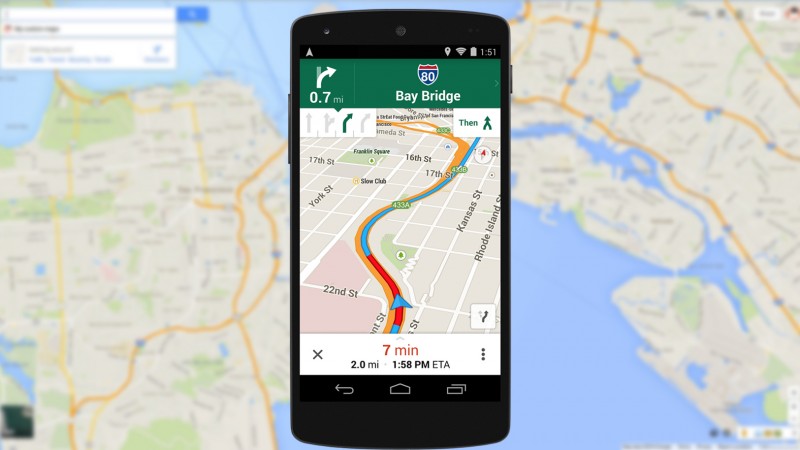Google Maps is widely used and trustable navigation services available in the market currently. You can easily see the distance, route, mode of traveling, traffic status and much more using this single application. But the only holdback in this application is that it works the best with a strong data connectivity which is a factor that cannot be fulfilled everytime and everywhere for example going on a hike or traveling to areas with poor connections. Although there are some ways and methods to use Google Maps offline, that will also be of no use if some required practices are not followed before it.
Updates from older versions:
Earlier versions of Google Maps did not allow many options such as navigation for a specific location from the downloaded area in the offline usage but in current version the usage has been much smoother than before. In the newer versions it has added a lot of features in the offline mode such as proper navigation or searching a specific location and much more fascinating features.
The map needs to be downloaded first
First of all, the desired map area needs to be downloaded beforehand. This is a measure that needs to be taken before using Google Maps offline. The downloaded area by Google Maps is large by default so it might fulfill the needs in most of the cases and if not then check the area downloaded in advance and hence download more area if required. Since it downloads a large area and hence it will take a lot of storage too so be prepared for that. It can take up to 1.5 GB of storage on an average. You can also transfer the data to an external storage device if needed.
Lifetime of the map and updating it later
Also, automatically the offline downloaded map area has a lifetime of 15 days so do not expect to use it beyond this time limit. Also since the world changes daily so does traffic, constructions etc do, therefore the downloaded maps can only provide you with approximate routes which were present at the time of downloading. This is also a major factor that needs to be kept in mind before traveling.
You can update the maps only when connected to a good network such as WiFi etc. On using Google Maps offline, some features like which mode of transport to use, walking directions, traffic details etc. are not available. Apart from all these, features such as searching for addresses within that area, finding businesses and their routes etc. are easily available which makes it stand out for working like this especially in the offline mode.
Following are some steps that needs to be followed for accessing Google Maps in offline mode:
- Firstly, enter the Google Maps application.
- From here, select your profile picture present in the top right corner of the screen.
- Choose the option of “Offline Maps” from the opened panel.
- At this point, Google starts offering recommendations, if your desired area is present in the recommendations then go for it otherwise, choose the option “Select your own map”.
- Going into this, choose your desired location/area to download. Wait until it downloads completely for your offline use.
- After download completion, you can double tap or pinch in and pinch out for a detailed or an overall view and check whether all the locations you want are covered in the downloaded area or not.
And hence, you are done as now you can navigate and wander around offline in the downloaded section and can use it in the same condition for 15 days.